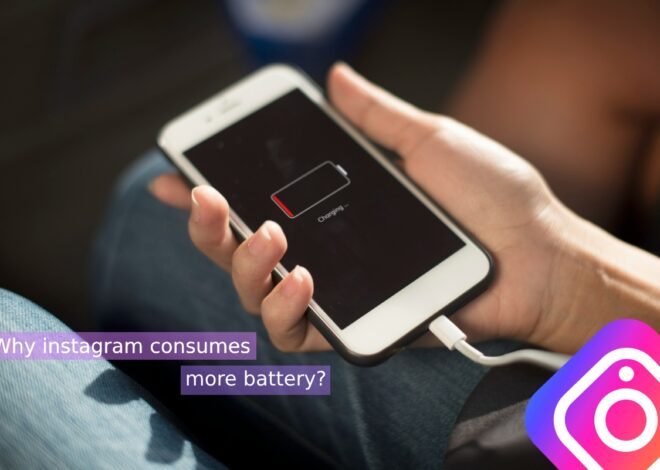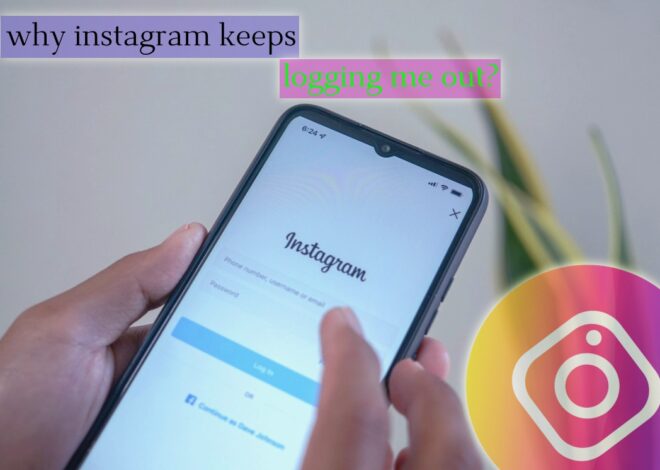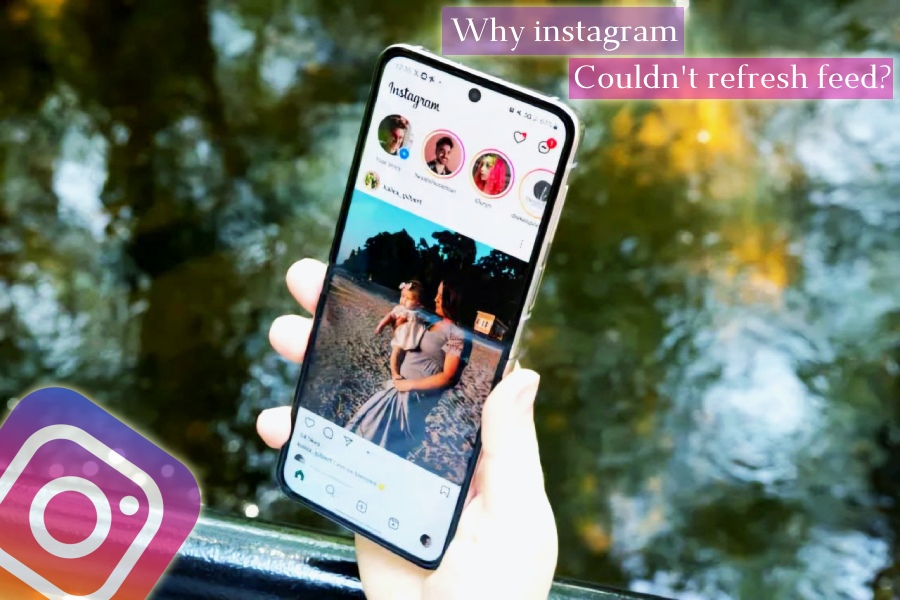
Why instagram couldn’t refresh feed?
Fix Instagram couldn’t refresh feed error
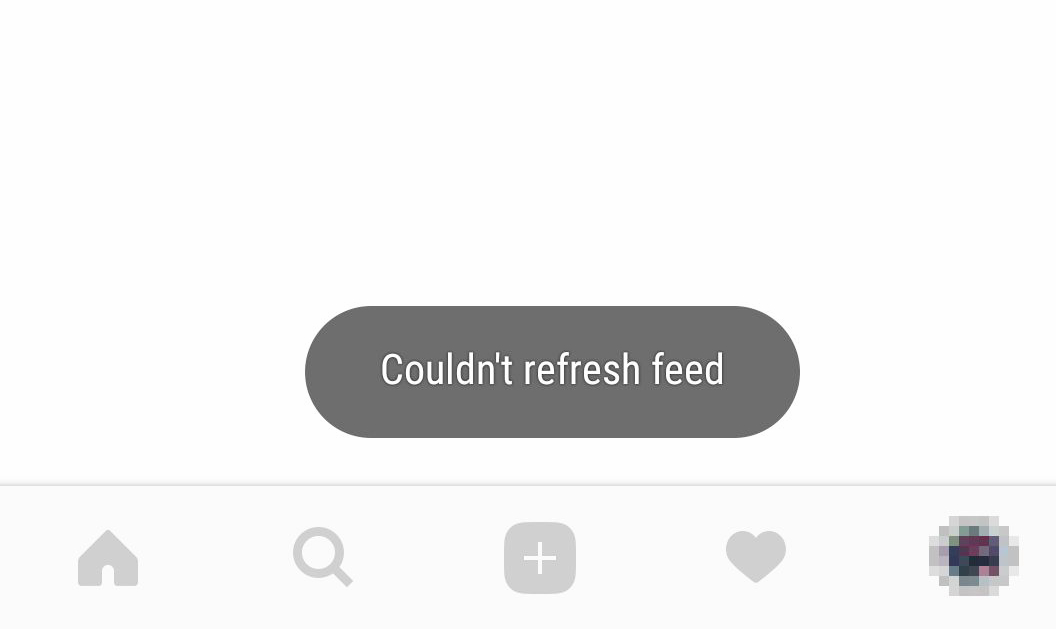
Users see many errors on Instagram. One error is “Couldn’t refresh feed.” This error happens when users log into Instagram or pull down the page. Refreshing the feed is important. It lets users see new stories and posts from others. But sometimes, refreshing fails. Users see “Couldn’t Refresh Feed.” Then they can’t see Instagram messages.
We might see the message ‘Couldn’t refresh feed’ for a few reasons:
1. Slow speed or lack of internet connection for the device you’re using Instagram on.
2. Using an outdated version of Instagram.
3. Technical reasons (app bugs, VPN or DNS usage).
Keep reading this post to the end to know many ways to fix issues when Instagram does not refresh the feed and content. We will look at all the methods and solutions together to resolve Instagram’s refresh feed problem.
Possible reasons for “Couldn’t refresh feed” error on Instagram
Internet connection

One of the most common reasons Instagram does not update your feed is poor internet. Since the internet is not fast, Instagram can not load the latest pictures and videos.
The app has not been updated

If you do not use the newest Instagram app, you can have many problems. The app may not show new posts. You may get an error that says “Couldn’t refresh feed.” Not updating the Instagram app can cause these issues.
Instagram servers are not working properly
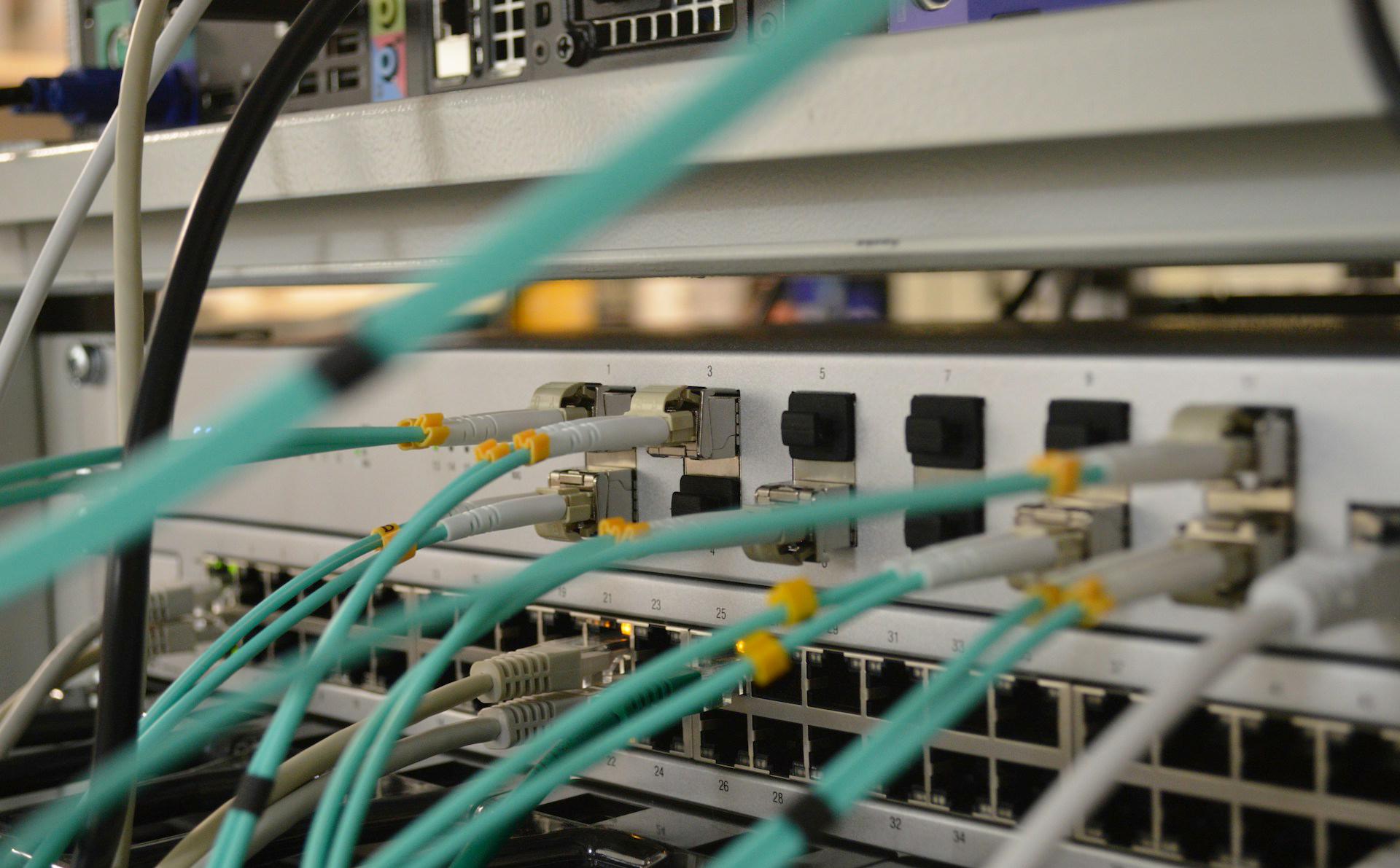
If Instagram servers are not functioning properly, you will see the message “Couldn’t Refresh Feed.” This doesn’t happen often, but when it does, it usually gets resolved quickly.
Instagram cache is full
If Instagram cache files are full, you may encounter ‘Couldn’t Refresh Feed’ issues. These temporary files are stored on your device to speed up loading times. However, if the cache memory is full, the app may face “couldn’t refresh feed” problems on Instagram.
Wrong time and date

This might seem odd to you, but if you don’t set the correct time and date on your phone, Instagram may not function properly. If the time and date on Instagram don’t match what you’ve selected, the app may encounter conflicting values that can cause “couldn’t refresh feed” issues on Instagram.
How to fix “Couldn’t refresh feed” error on instagram
-
Check your internet connection
First off, be sure to check if there is any connection problem. If you are going to use Wi-Fi, make sure the signal is stable enough. More importantly, if you are using mobile networks, make sure you have adequate signal strength and speed. We will check the internet speed with the help of the speedtest site and it doesn’t matter whether you use data or Wi-Fi.
-
Set automatic time and date
As mentioned, if the manually set time and date on your device do not match the actual values, you may encounter issues with apps like Instagram. To prevent this, set your phone’s time and date to automatic. If you are using an Android device, follow these instructions:
1. Open your menu and go to settings.
2. Tap on General Management.
3. Enter the date and time.
4. Turn on the switch next to Automatic date and time.
These settings may vary depending on the version of Android you have. If you don’t see general management, you will have date and
time option in your settings.If you have an iPhone, follow these steps:
1. Go to your menu and open settings.
2. Select the date and time.
3. Tap General.
4. Go to your menu and open settings.One of the possible solutions to fix the Couldn’t refresh Instagram feed error is to log out of the program and then log in again. To do this, follow the steps below:
1. Open the Instagram app.
2. Tap your profile picture in the lower right corner.
3. Tap the three lines icon in the upper right corner.
4. Tap on the Settings section.
5. Scroll down and select Log Out.
Close the app and then reopen the app and sign in to your account again.
-
Clear Instagram cache
Follow the steps below to clear the Instagram cache:
1. Open the menu and go to settings.
2. Tap Apps.
3. Find and select Instagram.
4. Press save.
5. Select Clear cache.Note that after clearing the cache, you will need to log in to your account again. Make sure you know your username and password.
If you have an iPhone, the only way to clear Instagram cache is to reinstall it. Follow the instructions in the reinstalling Instagram app section.
-
Turn off, turn on the mobile
In order to get rid of the problem of not refreshing the Instagram feed page, you can restart your mobile once, whether it is Android or iPhone.
For this to be fixed, you can do things like refreshing your internet connection, updating the app, clearing cache and app data, or reinstalling Instagram. If the problem continues, Instagram support can be appealed.
The significance of this mistake lies in poor user experience and social interactions, but through a proper solution and correcting the problem you can avoid these issues and enjoy all the benefits.
Ensure the app is updated regularly, connect to a strong internet, and delete caches occasionally to experience fewer bugs and improved performance.